So, hi guys here it is finaly i lost this post somehow weeks ago, and by a lot of luck i found it so i hope ull enjoy it:
Find out what's sucking up battery
Some apps and processes use more battery than others and keeping an eye on what's using up too much juice will keep your iPhone or iPad going for longer. iOS 8 has a hidden setting that can tell you exactly what's using battery so you can spot nuisance apps and shut them down. Go to Settings, General, Usage, Battery Usage and you will then see a rundown of exactly how long your iOS 8 device has been switched on and how much battery life each app has used during the last 24 hours.
Ditch Google and use DuckDuckGo for search
Fed up with Google knowing your deepest, darkest secrets? While it is easy enough to avoid using Google search on your computer, avoiding its all-seeing eye on phones and tablets is trickier. In iOS 8 you can now set your default search engine to DuckDuckGo.
Unlike other search engines DuckDuckGo doesn't profit from its users and everyone sees the same search results for any given search term. Its slogan, 'the search engine that doesn't track you', gives peace of mind and means that you stay a little bit more anonymous online when searching in iOS 8.
Find your phone even when the battery has run out
We've all done it – dropped our phone down the back of the sofa or left an iPad buried under a pile of magazines. Now a new feature for Find my iPhone and Find my iPad means you can track down your list iOS 8 device even if the battery has gone dead. Go to Settings, iCloud, Find my iPhone/iPad and select Sent Last Location. If you then lose your device and the battery runs out or it has no signal then you can quickly check to see where it is. Panic over.
Install a new keyboard
Perhaps the most requested new feature in iOS 8 the ability to add a new feature is finally here. Getting one setup is easy. There are two main ones to choose from – SwiftKey and Swype, with the former free and the latter costing 69p. Once you've downloaded your keyboard of choice enable it in iOS 8 by going to Settings, General, Keyboard, Keyboards, Add New Keyboard, tap the keyboard you want to add and then drag it to the top of the keyboard list.
Add photos to Notes
You can now include photos when making notes, to-do lists and reminders in Apple's iOS 8 Notes app. Open the Notes app and start typing to create a note. When you want to add a photo long press on the screen and tap 'Insert Photo'. You can then chose and scale the photo you want to add and put it into your note. This is especially handy if you need to include a photo of some details you've scribbled down or an article from a paper or magazine. It'll also save you from having to type out notes if all you need to remind yourself is a picture.
Take a selfie on a timer
A simple addition but a welcome one for all good narcissists – there's now a timer for when you take selfies. Rather than have to awkwardly jab at the phone with your thumb or finger while holding it at arm's length you can set a timer to take the picture in either three or ten seconds. Open the iOS 8 Camera app, tap the clock icon in the menu and select either 3s or 10s and tap the shutter. A countdown will appear so you know exactly when the photo will be taken. No more goofy selfies.
Recover deleted photos
Privacy and security concerns around iCloud have raised the issue of just how safe photos taken on an iPhone or iPad can ever be, but a new feature in iOS 8 does at least give you control of photos you delete. When you delete a photo from the Photos app it will go into the Recently Deleted album. Open this album and each image will show how many days it has until it is permanently deleted. Once it goes from there it is technically gone forever. If you want to recover any photos before they're deleted just select them and tap on Recover.
Customise how you share
Sharing in iOS has always been a bit of a chore with Apple's total control over theoperating system making it unnecessarily tiresome. In iOS 8 things are more open and developers can now add Share buttons for their apps to the iOS share pane. In any app from which you can share things, Safari is a good example, tap the Share button and options from default apps and other apps will appear. You can change the order by pressing and holding on hide unwanted apps by pressing, holding, releasing and tapping Hide. Scroll across and tap More to add more share functions.
making it unnecessarily tiresome. In iOS 8 things are more open and developers can now add Share buttons for their apps to the iOS share pane. In any app from which you can share things, Safari is a good example, tap the Share button and options from default apps and other apps will appear. You can change the order by pressing and holding on hide unwanted apps by pressing, holding, releasing and tapping Hide. Scroll across and tap More to add more share functions.
Hide embarrasing or secret photos
We've all done it - handed our iPhone or iPad to a friend to let them flick through our holiday pictures only for them to stumble upon something we'd rather they didn't see. Whatever your reasons are for wanting to keep some photos more private, there's no an option to do just that in iOS 8. Long press the photo you'll see two options - Copy and Hide. Tap Hide and the photo will go dark confirming it has been hidden. All hidden photos are stored, somewhat uninventively, in a seperate album labelled Hidden. You can unhide photos too, long press again and select Unhide and they'll be moved back to Moments, Collections and Years and out of the Hidden album.
Use Siri to identify songs
Shazam has put an end to fun debates about what the song playing at the pub/bar/party actually is and now you can use it straight from Siri. Using Shazam in Siri is as easy as you'd expect. Fire up Siri, say 'What song is this?' or 'What is currently playing' or 'Name that tune' (other voice commands might work, so give it a go) and Siri will have a listen before displaying the name of the song, artist and a piece of cover art. You can even buy the track if you like it.
Access app passwords in Safari
As part of its new Continuity features Apple now gathers passwords from throughout iOS 8 and makes them accessible in Safari. To check that the feature is turned on go to Settings, Safari, Passwords & Autofill. Here you will see a list of accounts which let Safari remember passwords. The feature has to be enabled by app developers, so you might not see all your app passwords. If the app is listed then when you login to the same account in Safari your username and password will be entered automatically.
Нема коментара :
Постави коментар